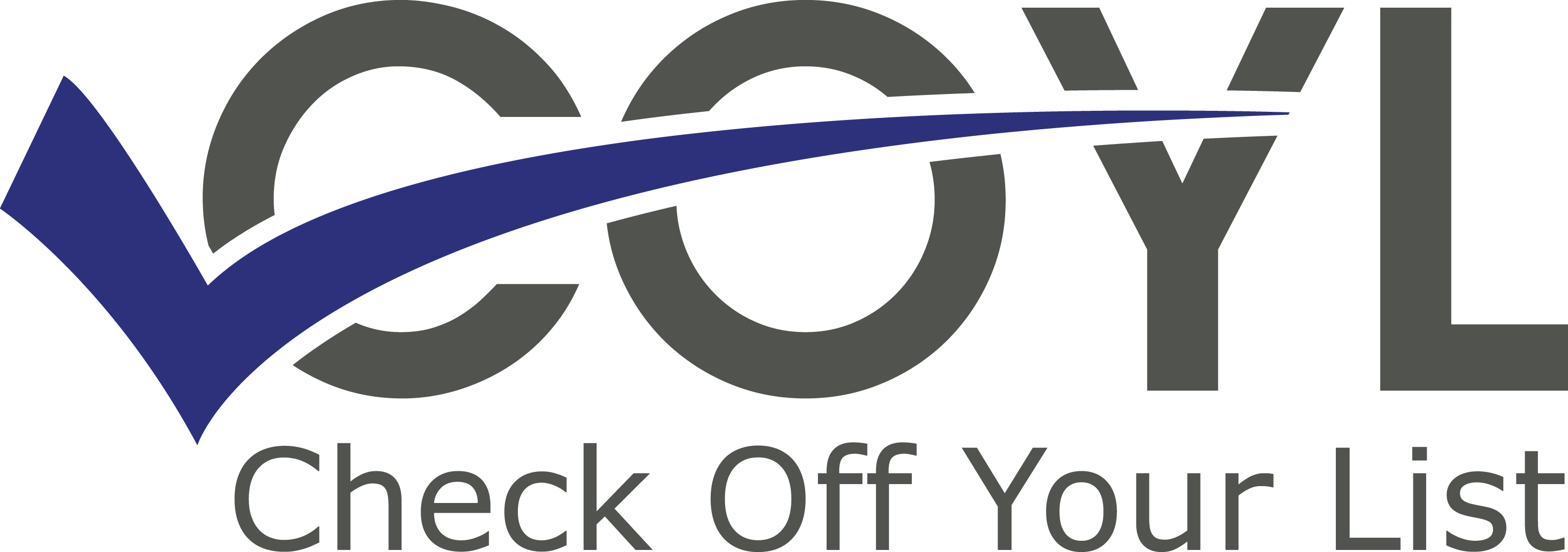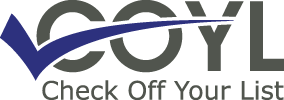Introduction
Email is a key tool for any small business owner, entrepreneur, real estate agent, and business coach. However, handling a full inbox can be tough and take a lot of time. Good inbox management boosts productivity and lowers stress. This guide will cover the latest tips and strategies for managing your inbox in 2024, helping you stay on top of your emails and keep your work running smoothly.
Importance of Effective Inbox Management
A messy inbox can make you miss important emails and opportunities. Keeping your inbox organized is important if you use email a lot for work. Managing your inbox well helps you reply quickly to clients, stay organized, and look professional.
Changes in Email Usage and Trends for 2024
In 2024, email use keeps changing, with more people using mobile devices and linking their email to other productivity tools. The growth of AI and machine learning has also added new features that make handling emails easier and more efficient. To stay ahead, it’s important to adapt to these changes and use the latest tools and techniques.
Set Up Your Inbox for Success
Choose the Right Email Client
The first step to managing your inbox well is to pick the right email client. Whether it’s Gmail, Outlook, or another platform, choose one with the features and integrations you need. Think about how easy it is to use, how much you can customize it, and if it works with other tools you use.
Configure Priority Settings
Most email clients offer priority settings that allow you to highlight important emails. For example, you can mark an email as important in Gmail by clicking the star icon next to it.
Outlook makes it simple to prioritize your emails.
- Start by using the Focused Inbox feature, which automatically sorts your emails into Focused and Other tabs based on their importance.
- To enable this, go to the View tab and click on Show Focused Inbox.
- Additionally, you can manually mark important emails by right-clicking on a message and selecting Categories which allows you to choose different levels of importance and set reminders.
By customizing these settings, you can ensure that crucial messages stand out and are addressed promptly. This helps you focus on what matters most and avoid getting bogged down by less important emails.
Utilize Folders and Labels
Creating folders and labels is an easy and effective way to organize your inbox. Use them to sort emails by project, client, or urgency.
For example, you can make folders for:
- Project Alpha
- Client XYZ
- Urgent Tasks
This helps you find specific emails quickly and keeps your inbox clean. You can also set up filters to automatically sort incoming emails into the right folders. The folders and labels method is a great way to stay ahead of the curve.
How to Set Up Folders and Labels in Outlook
Setting up folders and labels in Outlook is straightforward and helps keep your inbox organized.
To create a folder:
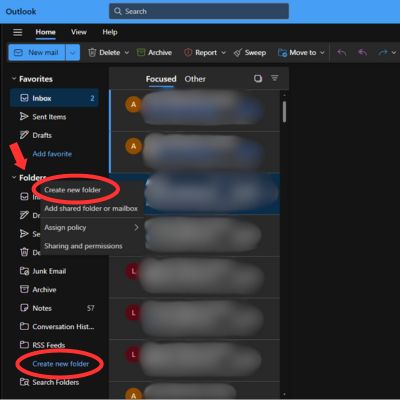
- Right-click on your Inbox or any existing folder and select “New Folder.”
- Name the folder based on your sorting needs, such as by project name or client.
To create a label (known as categories in Outlook):
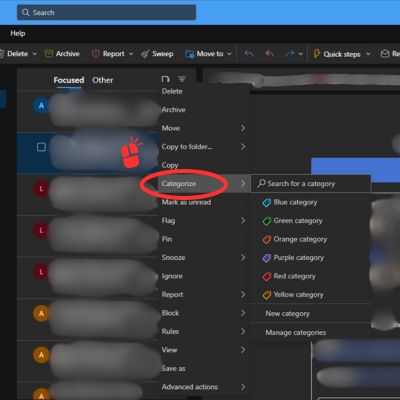
- Right click on the email you want to categorize
- Select “Categorize”
- Choose from an existing category or create a new one by clicking “Ne
- You can then assign a color and name to the new category, making it easy to identify important emails at a glance.
- Additionally, you can set up rules to automatically categorize and move incoming emails to the appropriate folders, keeping your inbox tidy without manual intervention.
How to Set Up Folders and Labels in Gmail
Setting up folders and labels in Gmail is a straightforward process that can greatly enhance your email organization. To create a new label:
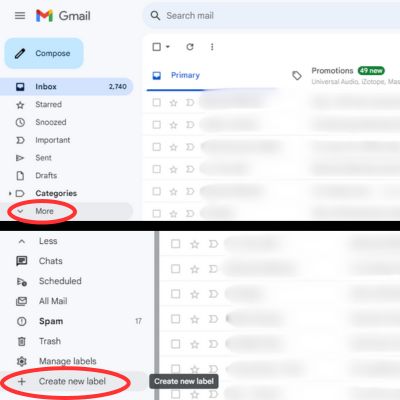
- Navigate to the left sidebar and scroll down to find “More.”
- Click on
- A prompt will appear, allowing you to name your label and even nest it under an existing label if needed. Once created, you can apply this label to emails by checking the box next to your desired emails, clicking the “Label” icon at the top, and selecting your label.
Additionally, you can set up filters to automatically apply labels to incoming emails.

- Go to the search bar, clicking on the dropdown arrow, and entering the criteria for the filter.
- At the bottom, choose “Create filter,” then select “Apply the label” and pick or create a new label.
This automated process ensures that your incoming emails are organized without requiring manual intervention, keeping your inbox tidy and efficient.

Daily Email Practices
Schedule Specific Times for Email Check-ins
Instead of checking your email constantly throughout the day, schedule specific times for email check-ins. This allows you to focus on other tasks without constant interruptions. Whether it’s once in the morning, midday, and evening, find a schedule that works for you and stick to it.
Employ the Two-Minute Rule
If an email can be responded to or acted upon in two minutes or less, do it immediately. This simple rule prevents small tasks from piling up and keeps your inbox manageable. It’s a quick way to maintain productivity and ensure that minor tasks don’t become overwhelming.
Batch Process Emails
Batch processing emails means grouping similar tasks and handling them all at once. For example, set aside a specific time to respond to all client inquiries or to go through newsletters. This method boosts efficiency and reduces the mental strain of constantly switching between different types of tasks.
Declutter Your Inbox
Unsubscribe from Unwanted Newsletters
One of the quickest ways to declutter your inbox is to unsubscribe from newsletters and promotional emails you no longer find valuable. Use tools like Unroll.Me or your email client’s unsubscribe feature to clean up your inbox and reduce the number of incoming emails.
Archive Old Conversations
Archiving old emails helps keep your inbox tidy without losing important info. Could you make an archive folder and move old emails there often? This way, your inbox stays focused on current stuff, but you can still look back at past messages if needed.
Use Email Filters to Automate Sorting
Create email filters to sort incoming messages into folders based on the sender, subject, or keywords. This saves time and keeps your inbox organized without having to do it manually.
Advanced Email Features
Utilize Email Templates for Common Responses
Email templates save time by allowing you to respond to common inquiries with pre-written messages quickly. Whether it’s a standard reply to meeting requests or client follow-ups, having templates handy streamlines your communication and ensures consistency.
Some examples of common email templates include:
- Standard reply to meeting requests
- Client follow-ups
- Thank you notes for business meetings
- New client onboarding
- Order confirmation and shipping updates
- Customer service responses
- Event invitations
- Job application acknowledgments
- Project updates and status reports
- Marketing and promotional offers
Implement Auto-Responses for Frequent Inquiries
Set up auto-responses that provide instant replies for frequently asked questions. This feature is handy for customer service or initial client inquiries, as it ensures that inquiries are acknowledged promptly, even if you’re not available.
Leverage Email Integrations with Productivity Tools
Connect your email with tools like project management software, CRM systems, and calendar apps. For instance, linking your email with a tool like Asana lets you create and assign tasks right from your inbox. These connections make your work easier by helping you manage tasks, track client interactions, and schedule appointments directly from your email.
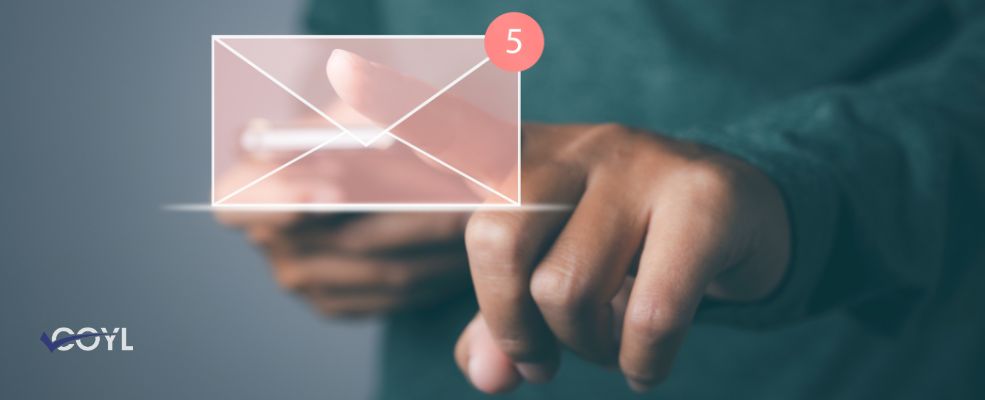
Managing Work-Life Balance
Set Boundaries for After-Hours Email
Establish clear boundaries for when you will and won’t check and respond to emails. This helps maintain a healthy work-life balance and prevents burnout. Communicate these boundaries to clients and colleagues to set expectations. The best time to communicate the boundaries set is at the start of a new project or relationship. This guarantees that all parties are aligned and well-informed.
Prioritize Important Emails with VIP Settings
Most email programs let you mark specific contacts as VIPs. This feature ensures emails from important people get priority, so you never miss key messages. It’s an easy and useful way to handle essential emails.
Create Separate Inboxes for Personal and Professional Use
Having separate inboxes for personal and professional emails helps organize your work and personal life. This separation reduces distractions and ensures you can focus on work-related emails during business hours and personal emails during your downtime.
Conclusion
Maintaining an organized inbox is vital for ensuring efficiency in both personal and professional communication. By following the tips and strategies provided, you can enhance productivity, diminish stress, and keep better track of your emails.
If you find yourself struggling to manage your inbox effectively, don’t hesitate to seek professional assistance. Our team can provide tailored solutions to ensure your email management system works seamlessly, giving you more time to focus on what truly matters. Don’t let a cluttered inbox hold you back—reach out to us and experience the difference a well-organized inbox can make!