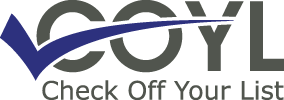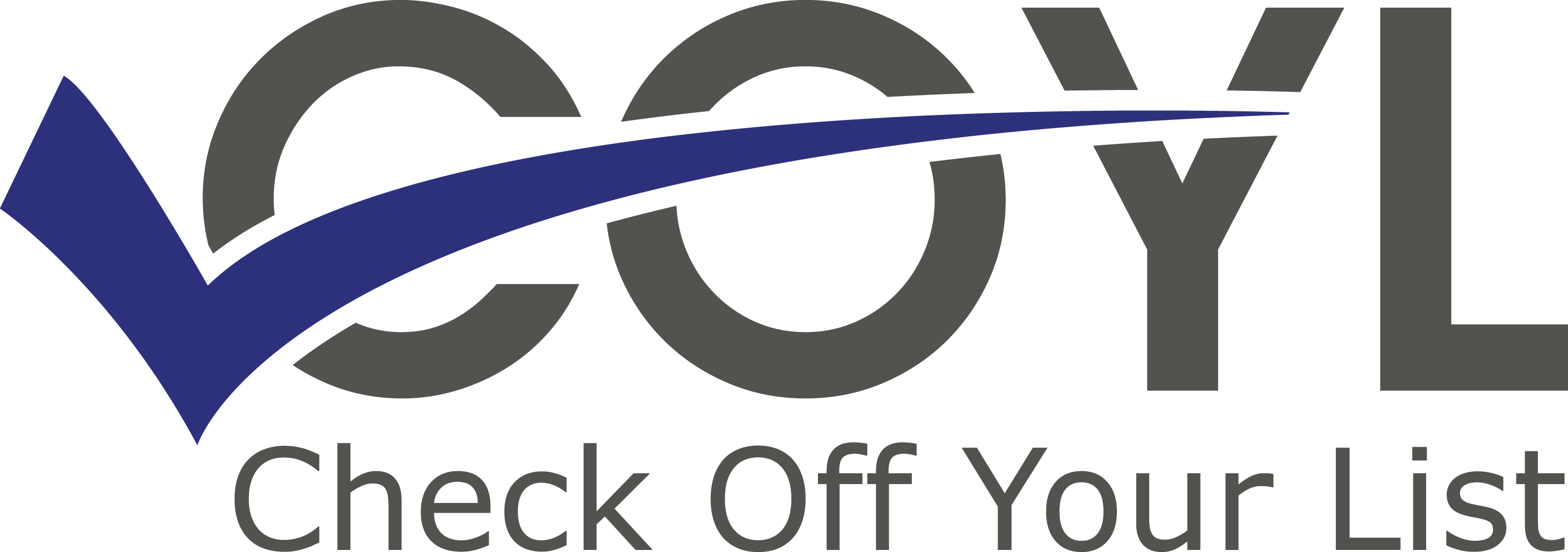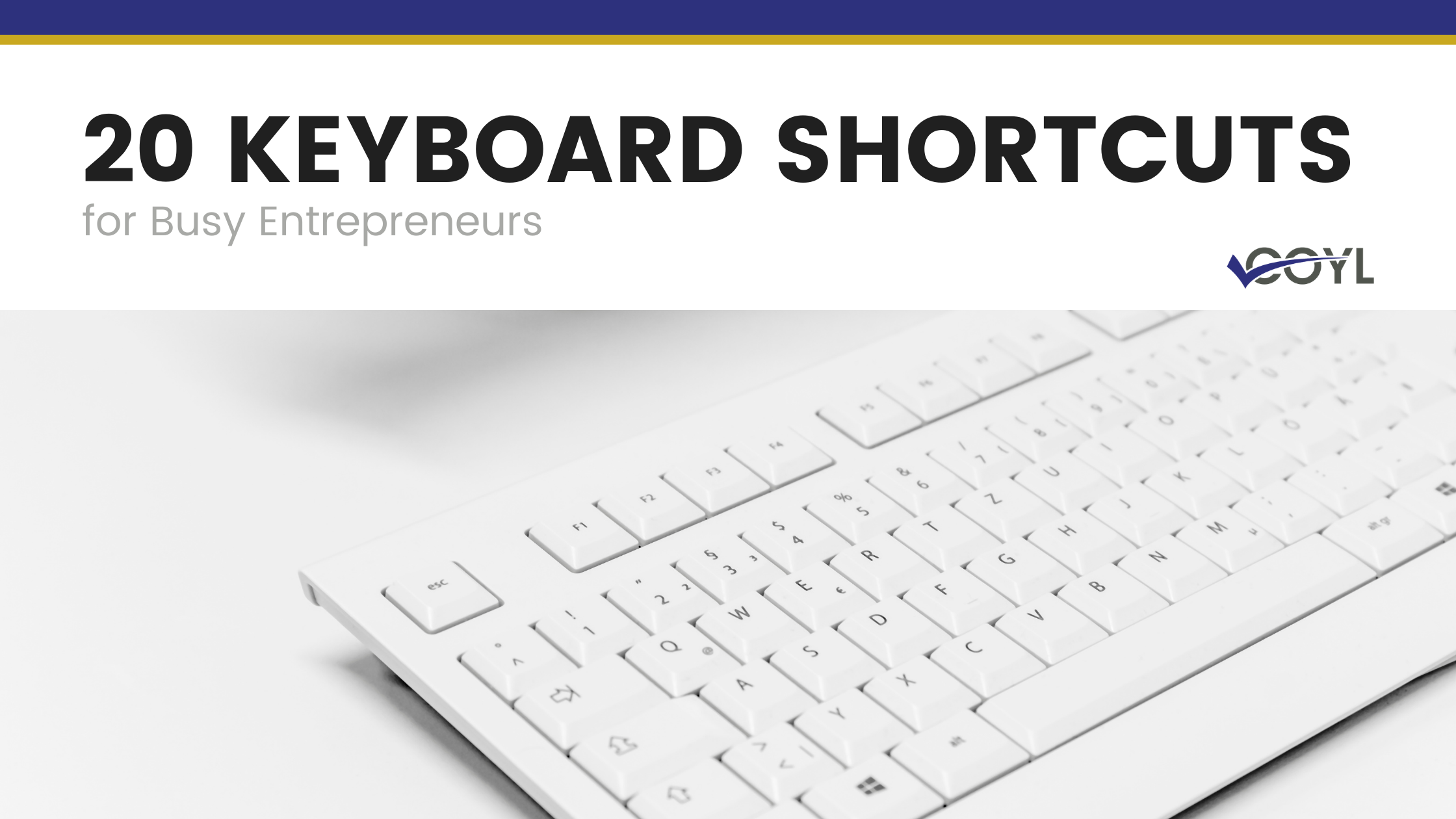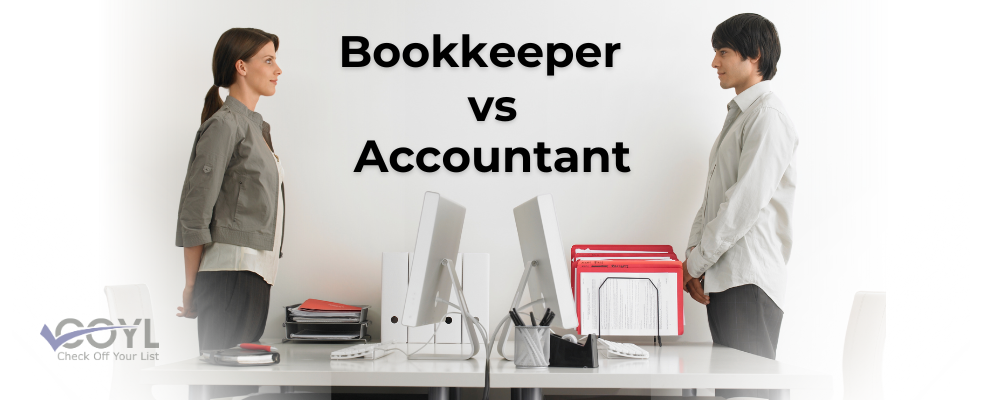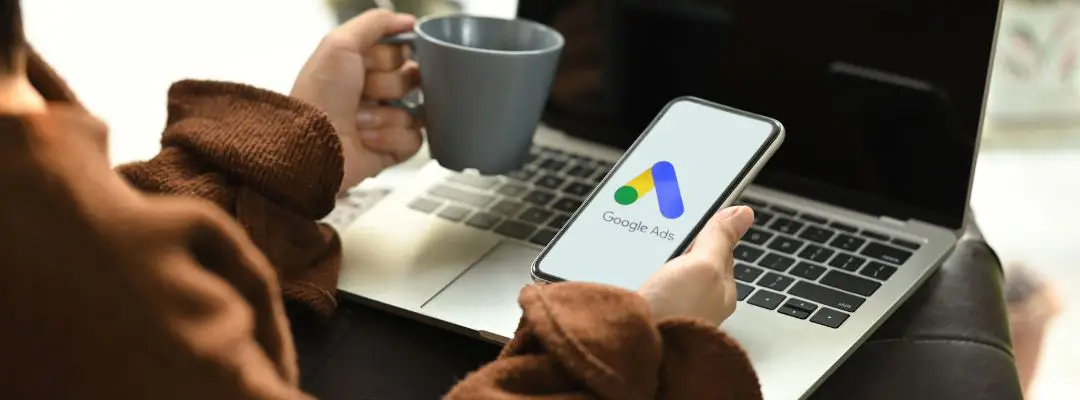It’s no secret that with just a click of a button we can access limitless information. It’s also no secret that we spend a good majority of our time trawling this information, whether it’s for business or pleasure. As entrepreneurs, it’s vital that we are able to navigate the myriad sources of information that will help our businesses succeed, and to do so as efficiently and smoothly as possible. If you’re a techie you can now hit CTRL+W, but if you don’t know what that means, it’s a good idea to keep reading, as we’re going to introduce you to some of the essential Keyboard shortcuts for entrepreneurs. These are some of the most effective ways to quickly access, move, and/or just navigate around your computer without ever reaching for a mouse!
When using Keyboard shortcuts, your hands never have to leave the keyboard! All of your computer functions are easily accessible using not only the “function” keys that line the top of your keyboard but also the alphabet keys. What a time saver!
Our Favorite Keyboard Shortcuts
While it would be impossible for most mere mortals to memorize and use the hundreds of keyboard commands available, there are a few that at Check Off Your List we find especially effective and would recommend starting with. Those include the copy/paste feature and the Windows desktop search. There is also the desktop feature, which allows you to switch back and forth between any programs that you have open on your desktop quickly and efficiently.
Here Are Some Of Our Favorite Keyboard Shortcuts
General Navigation
Windows key + D – show the desktop (do it again, and you’ll return to the active screen)
Alt + Tab – switch between open windows
Windows key + F – search for files and folders
Windows key OR Control + Esc – open Start Menu
Windows key + L/R arrow – re-sizes active window to L or R half of screen
Windows key + up arrow – re-sizes active window to full screen
Windows key + down arrow – re-sizes active window to original minimized screen size
Windows key + + or – zoom in/out
Document Navigation
Control + F – opens an electronic search (you can also replace text via this window)
Control + End – jump to the end of a document
Control + Home – jump to the beginning of a document
Control + L/R arrow – jump one word to the left or right
Control + up/down arrow – jump one paragraph up or down in a document
Document Editing
Control + C – copy the highlighted text in a document
Control + X – cut out highlighted text to place it on the clipboard
Control + V – paste the text from the clipboard into a document
Control + Z – undo the last action
Control + B – formats the highlighted text as bold
Control + U – formats the highlighted text as underlined
Control + I – formats the highlighted text as italic
Once you get the hang of using these time-savers, even if it’s just a few at first, you’ll find that Keyboard shortcuts are a great way to be more effective at navigating your way around your computer. Most shortcuts can be done using one hand, which means that you don’t even have to set down your morning cup of coffee or in our case, midday and sometimes even early evening cups (yeah, Alissa B., we know about those)-just keep right on going! These shortcuts are guaranteed to greatly maximize your time in front of the screen and provide a semi- hands-free method to complete your tasks quickly without reaching for a pointing device. What a time saver and game changer!!!